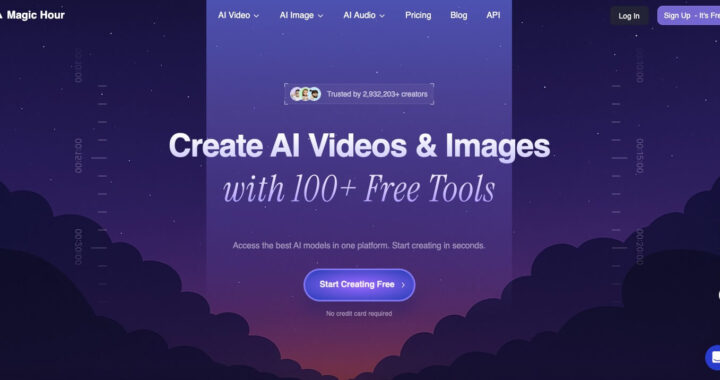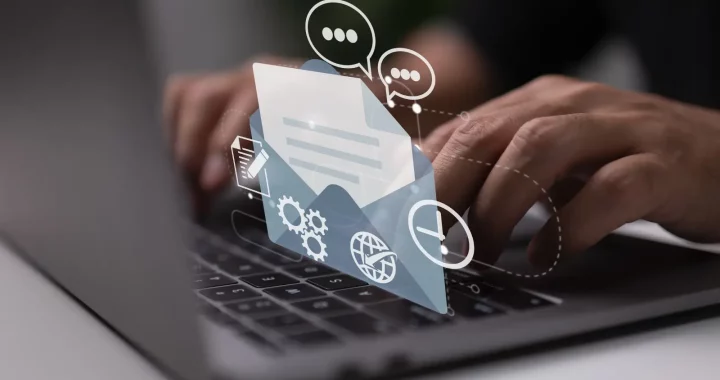How Can I Recover Gmail Password
3 min read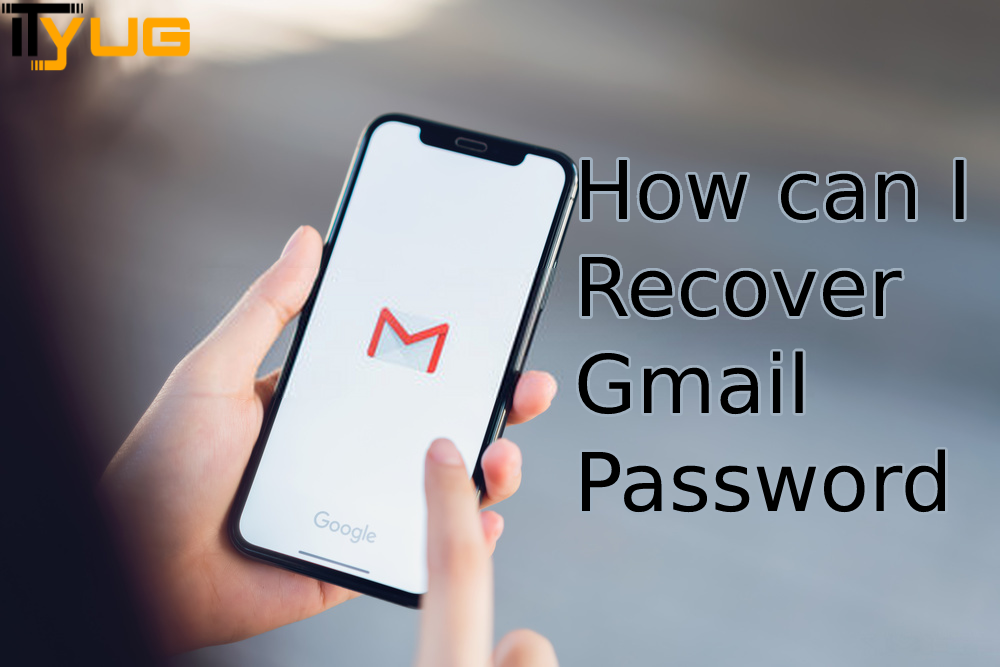
Recover Gmail Password
Last Updated on August 2, 2021 by Aaron Thompson
Gmail is one of the highest-serving email platforms globally. From informal mails to professional and business-related emails, Gmail played responsibly in serving the best and fine platform without any interference to the user’s privacy. To ensure user’s security and privacy, it is recommend to keep updating your Gmail password for better security purposes. But sometimes, frequent recovery of Gmail makes us confused or forget the previous one which is unable to process the login to Gmail.
In case if you have also lost your Gmail password and looking for methods on how to recover Gmail password, then to your surprise, Ityug24 has brought to you this guide, where we will provide the complete tutorial on the process of recovering Gmail passwords and how you can do it of your own within a min.
How to recover Gmail password (standard method)
- Go to the Gmail sign-in page and click on the “Forget Password” below the bar.
- Enter the last password you remember, if you don’t remember the last password, no need to worry, click on the option of “try different question”
- Now enter the secondary email address you have registered to get Gmail to reset the password.
- Here you’ll get a link to your secondary email address where you could change your password.
- In case you haven’t registered any secondary account, so can enter your phone number on which you could receive a verification code to proceed further in the Gmail password recovery process.
- Once you registered your phone number, Google will send you a code to your phone number that you have to enter to the right area.
- Once you enter that code to the particular area, you’ll be either taken directly to your Gmail account or will ask you to change the password.
- It is recommend to change the password to avoid further mess during login to your Gmail account.
- Make sure you have enabled two-factor authentication so that if you forget your password next time it will be easy to recover it.
Changing Gmail password via the previous password
- Go to your Google account and open the My Account page
- Click on the option sign-in and security
- scroll down and there will be a drop-down menu from where you have to click on Signing in to Google
- Once you’ll click to signing in to Google, an interface will appear.
- To that interface, there will be an option password where you have to enter your previous password of Gmail your Account.
- Once you entered the previous password, you’ll be taken to the new interface, where you have to create your new password.
- After creating a new password, click on the Change Password button.
- And here you’ll be given your new password to your Gmail account.
Change your Gmail password -mobile phone version
- open your device setting app>Google>Manage your Google Account
- At the corner right, tap on the security
- click on sign in to Google, tap password
- Enter your new password and click on change password to complete the process.
recommended: How To Make An Email Without A Phone Number Verification?